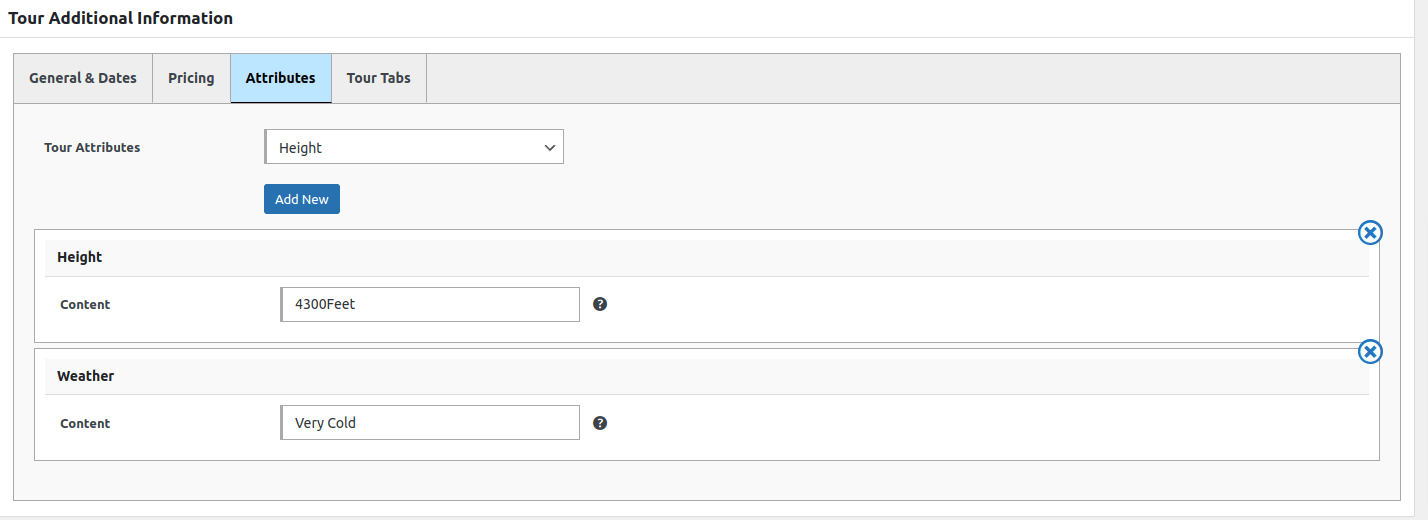Creating a new tour/trip package is quite easy in the Yatra plugin. First, just navigate the Tour menu and go to add new and follow following steps:
Title: You can give your trip/tour title here.
Description: You can give a trip/tour description here. The tour introduction part goes here.
Tour Additional Information:
General & Dates:
Fixed Departure: You can enable/disable fixed departure for the particular single tour. If you enable fix departure you have to choose departure date or date ranges from Tour Availability Date Ranges.
Tour Availability Date Ranges: If your tour is fixed departure tour then you have to select date ranges or any single date to make available for booking that specific date, so that user can book on that specific departure date.
Tour Duration Days: This is the total tour package duration days for one trip. And this is just a number of days. Eg: 10 or 11 or 15 etc.
Tour Duration Night: This is the total tour package duration night for one trip. And this is just a number of the night. Eg. 10 or 11 or 15 etc.
Country: This field is for the country for your tour package. If you plan to make multiple country tours then you can select more than one country from here.
Feature this tour: If you want to feature your tour on frontend feature widget or via shortcode or blocks then you need to check this option.
Minimum People (Pax): You can add minimum people per booking. For example if you add 3 people here then user must have 3 people per booking else booking can’t be done for that particular tour package. If you are changing minimum people field , then make sure it should not be more than max people and also not more than Maximum Number Of Traveller Leave it blank to ignore minimum people per booking.
Maximum People (Pax): You can add maximum people per booking. For example if you add maximum people to 4 then user can’t book more than 4 people for that specific tour per booking. If you are changing maximum people field , then make sure it should not be less than max people and also not more than Maximum Number Of Traveller Leave it blank to ignore maximum people per booking.
Maximum Number Of Traveller: This is maximum number of traveler for this specific tour. This means you can’t book more than that number of traveler for specific day.

Pricing:
Price Per: This option lets you choose a group or person tour so that you can manage your pricing. If you choose a person from there pricing will be applied for whole tour but if you choose a group from there pricing will be applied as like this: (total number of the person/Group Size) * tour price (discounted price if the discount applied).
Group Size: Group size is specific for pricing calculation. If you put 3 on group size and you have already select price per to group then total pricing calculation will be look like this: (total number of people / group size) * price. But if you choose price per to person then total pricing calculation will be look like this : ( total number of people * price ) [ here group size will be ignored because you select price per to person.]
Total Price( Regular ): Regular price is a normal price for a single tour, but it applied as a regular price if there is null on discounted price.
Tour Price ( Sales): This is a discounted price ( if available ) for a trip. If you put any amount here, the yatra will treat as a discounted price for that tour package and calculated with this price for all transactions. Leave it null if you want to only use regular price.
Pricing Label: This is pricing label to show the user. Default is Guest. You can modify as per your needs. It might be child/kids/adults or anything.
Pricing Description: This is description of that price. You can describe what the pricing actually is on this field. This will appear on frontend pricing selection section as as tooltip.
Add New Pricing Option:
If you want to add more than one pricing or variable pricing you can add more pricing by clicking the button. If you add new pricing then you have to add all pricing on variable pricing section. Previous tour pricing will be ignored. Variable pricing have following fields.
- Pricing Label: You have to add pricing label to enable the variable pricing for each pricing item. If you didn’t add anything on pricing label yatra will ignore this pricing.
- Description: Pricing description for the particular variable pricing.
- Minimum People(Pax): Minimum people per booking for this variable pricing. Example if you add 2 then you must have to add 2 people of this particular pricing on your cart for this for this specific tour on specific date else booking will not proceed. Leave it blank if you do not want to pricing specific minimum people.
- Maximum People(Pax): Maximum people per booking for this variable pricing. Example if you add 5 then you must have not more than 5 people of this particular pricing on your cart for this for this specific tour on specific date else booking will not proceed. Leave it blank if you do not want to pricing specific maximum people.
- Price Per: It is same as tour main Price Per option ,you can leave it Tour Per Price or you can choose Person / Group as per the need. This will apply for only this variable pricing.
- Regular Price: Regular price of this particular variable pricing.
- Sales Price: Sales (discounted ) price for this specific variable pricing. You can leave it blank if you want to use regular pricing.
You can add as many as variable pricing. For example pricing might be like Adult, Child, Kids, Infant, Couple or anything you want.
Attributes:
Attributes are the most powerful features of the Yatra WordPress plugin. You can add extra custom attributes for your single trip. Example: if you are making a trip package for mountain traveling then you might need to show height, temperature etc information to your website visitor. And this is really easy via custom attributes. Just make height and temperature custom attributes from attributes tab of the main menu under Yatra menu and create new tour then go to attribute tab then add new attribute as follows: