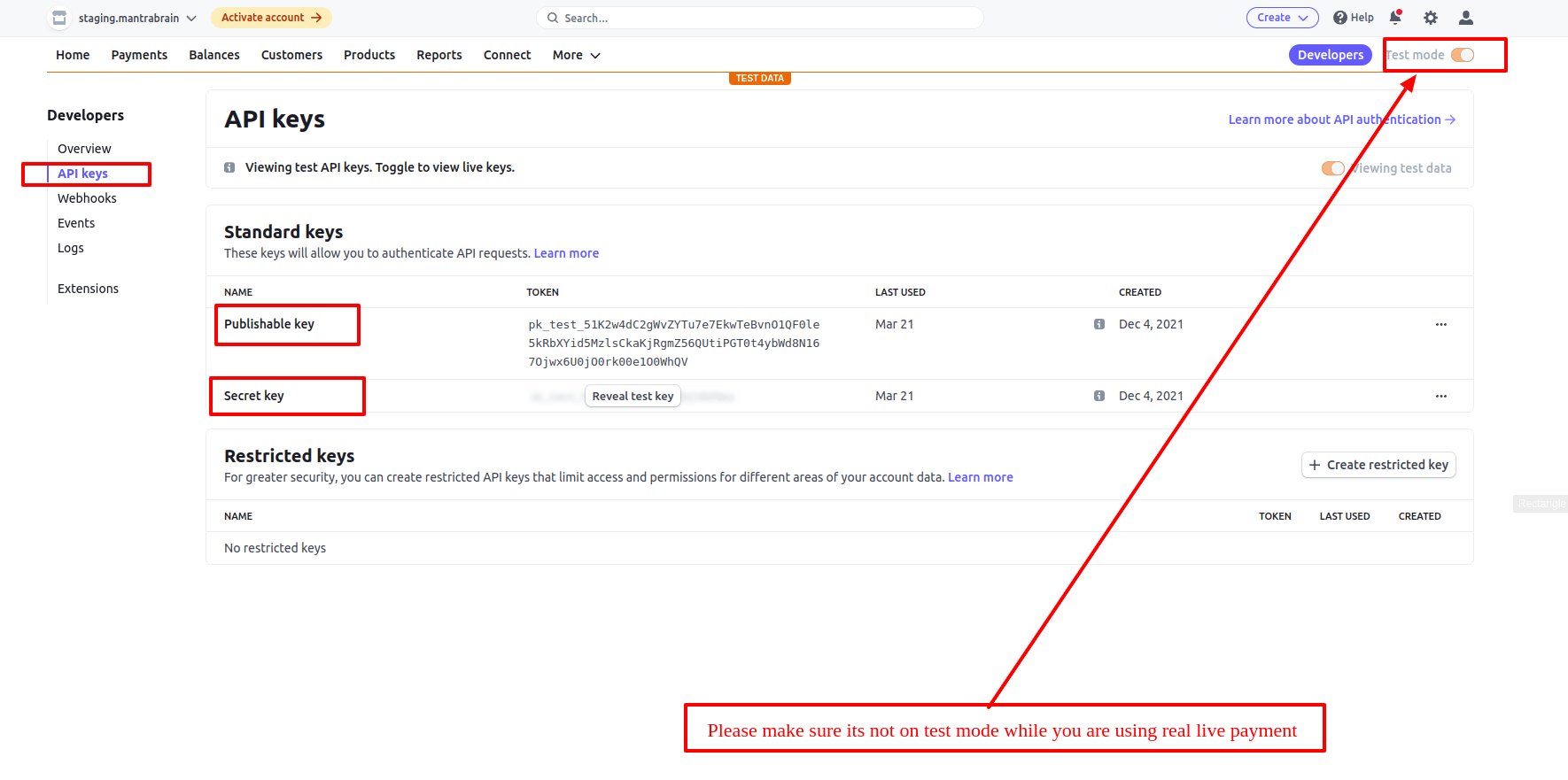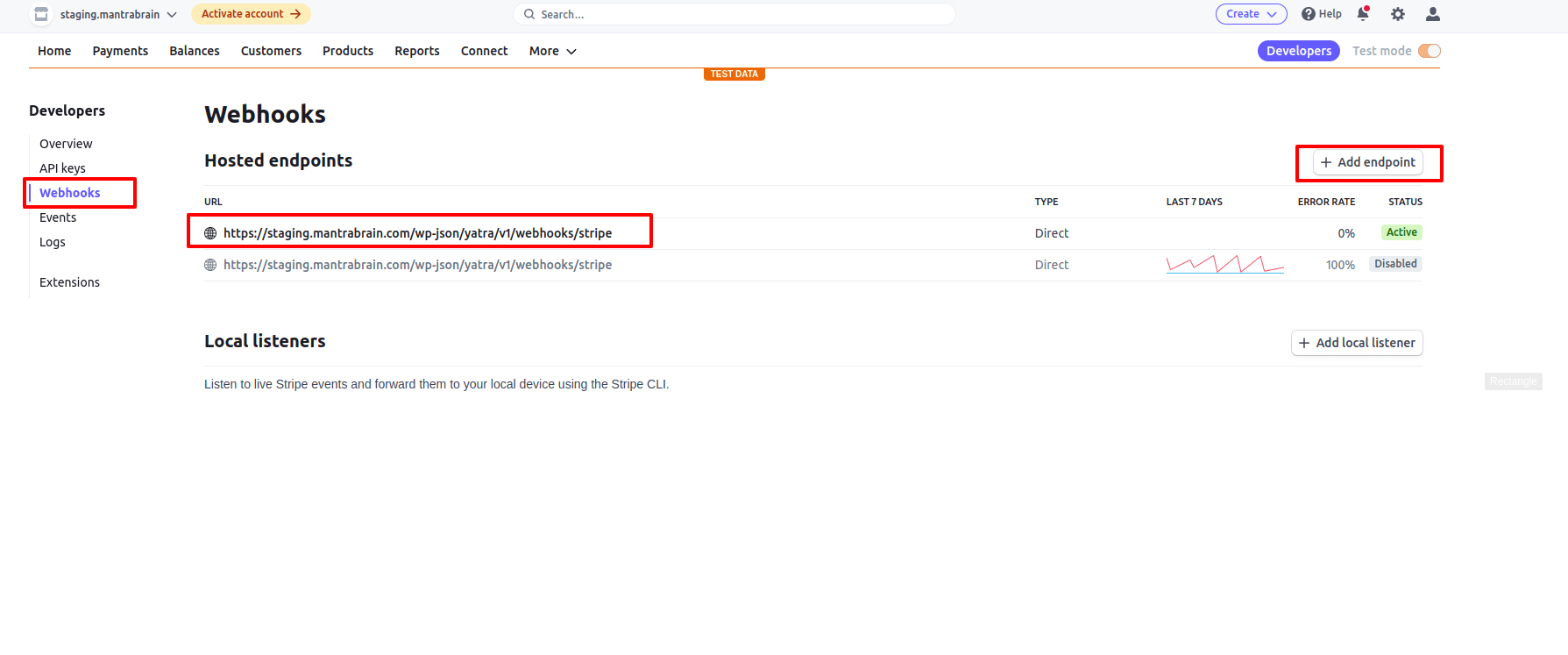After completing the installation and activation of Yatra Stripe addon. Please go to Yatra -> Settings -> Payment and you will see the Payment Gateways option there. Please check stripe there save it and go to Stripe subtab of payment tab. You will find the stripe configuration there.
While testing the payment gateways you have to enable testing mode on the yatra plugin from payment -> test mode. Please enable only to perform test transactions. You have to disable it to perform live real-time transactions.
Label on checkout: This is the payment gateway label on checkout. What you write here will appear on the checkout process of tour packages.
Test Secret Key: This is a secret key of a stripe and You can get it from your stripe account. This key is for just sandbox testing. It is not necessary for live transactions
Test Publishable Key: This is a publishable key of a stripe. You can get it from your your stripe account. This is also just for sandbox testing. It is not necessary for live transactions.
Live Secret Key: This is the secret key to perform the live transactions with Yatra and Stripe. You can get it from your stripe account. You have to add this key to process stripe checkout on the yatra plugin.
Live Publishable Key: This is a publishable key to perform the live transactions with yatra and stripe. You can get it from your stripe account. You have to add this key to process checkout on the yatra plugin.
Webhook Endpoint Secret: You have to set up a webhook endpoint secret to set up a stripe addon. If you missed this setup you can get payment but you will not able to get response from stripe to yatra plugin. You can get it from Stripe Webhook
Please copy the webhook and create a webhook on stripe with that copied URL. This is an example webhook shown on the following screenshot. http://localhost/WordPressPlugins/wp-json/yatra/v1/webhooks/stripe , You can copy it from your Webhook Endpoint secret option.
If you are in test mode on stripe then the secret key and publishable key are for testing purpose, you have to add those on test secret key and test publishable key on yatra stripe setting.
If you are in live mode on stripe then the secret key and publishable key are for live transaction purpose, you have to add those on live secret and live publishable key on yatra stripe setting.